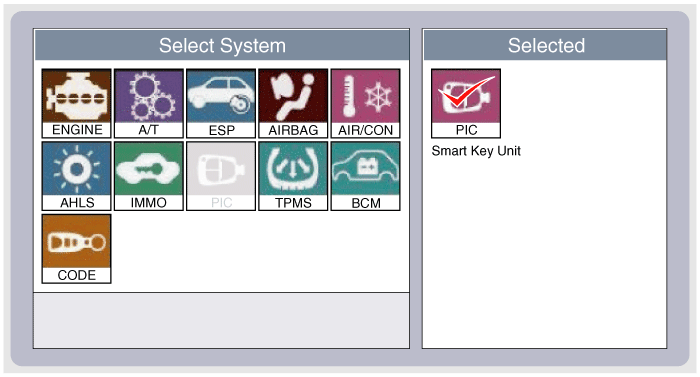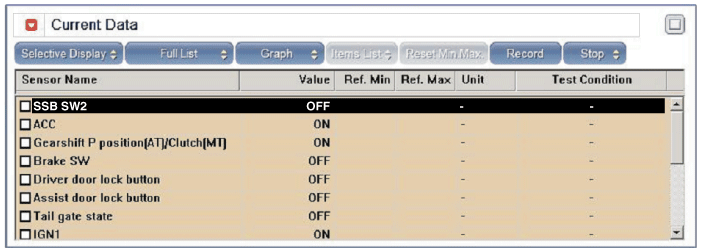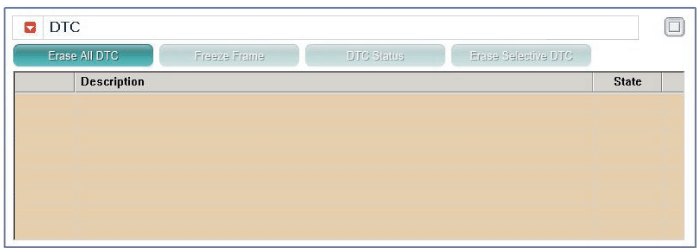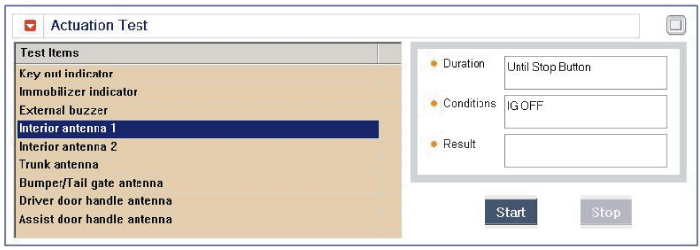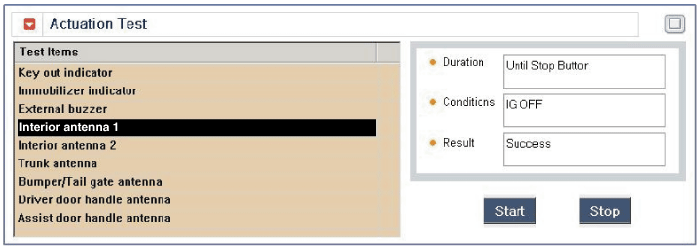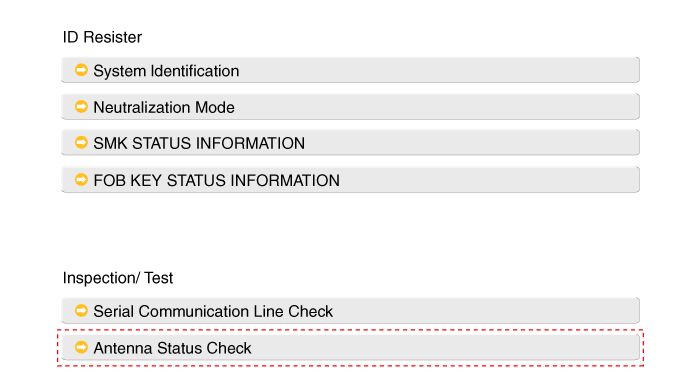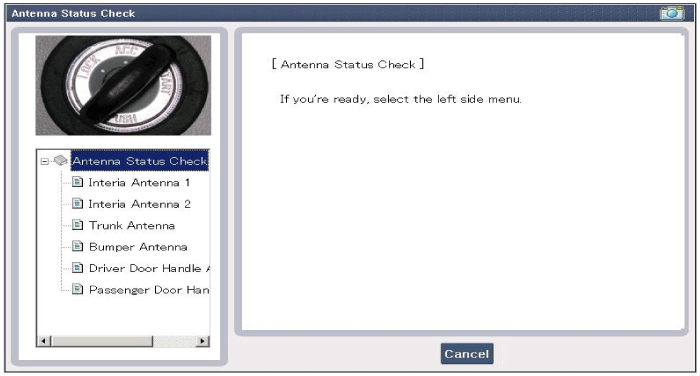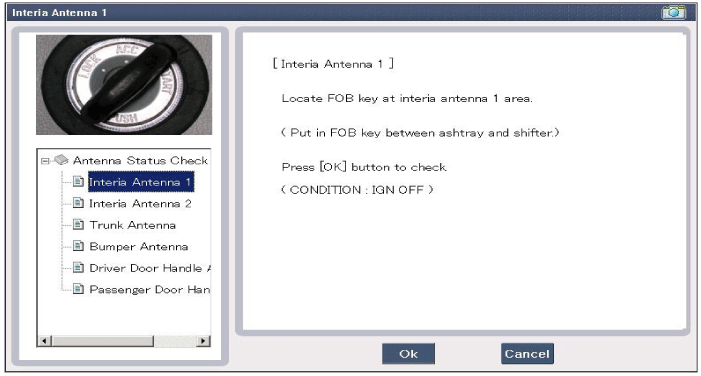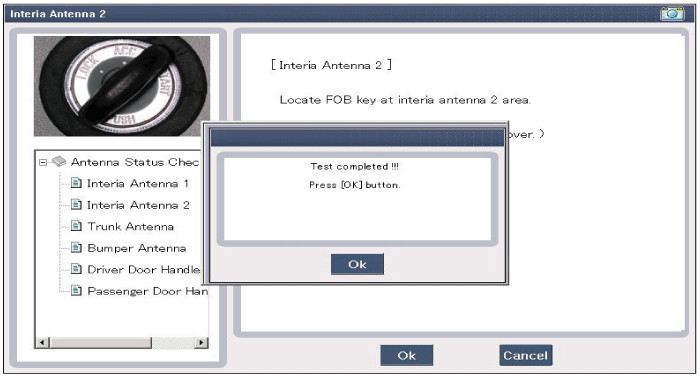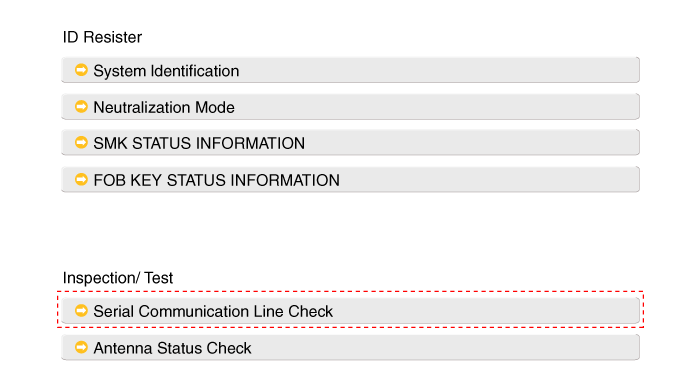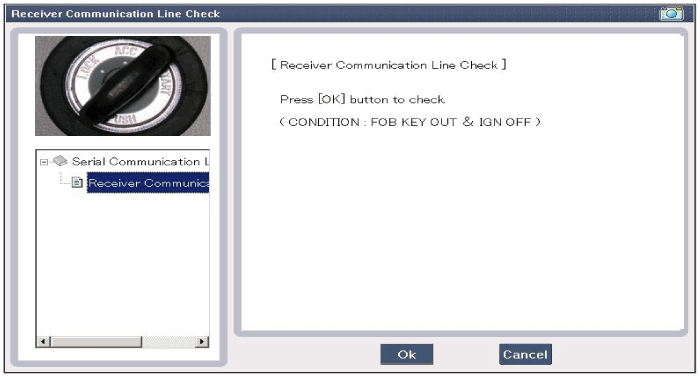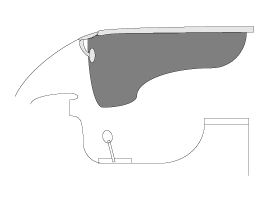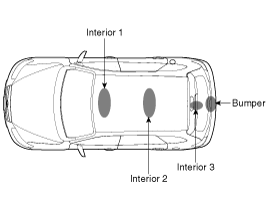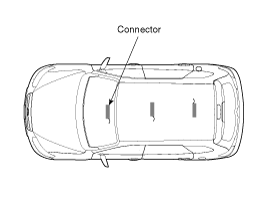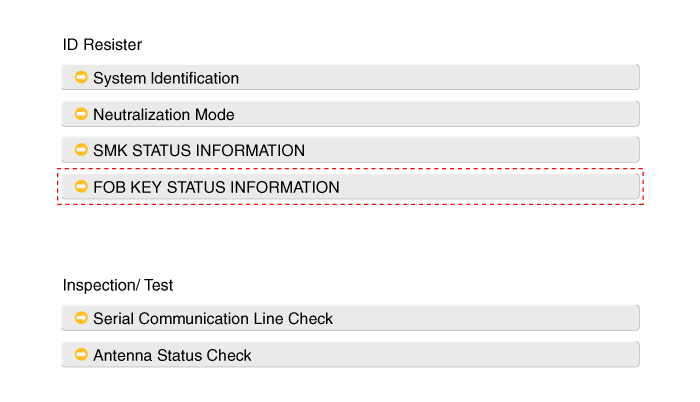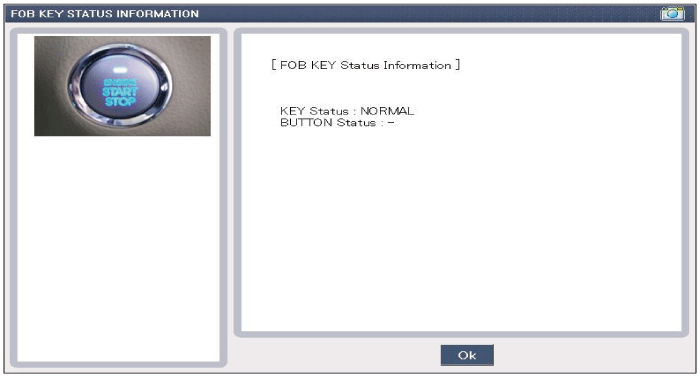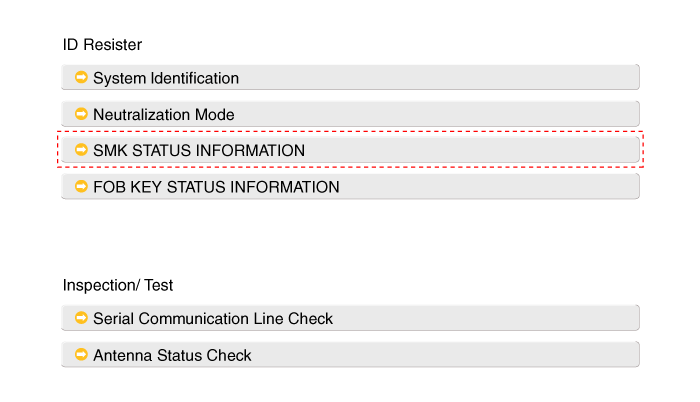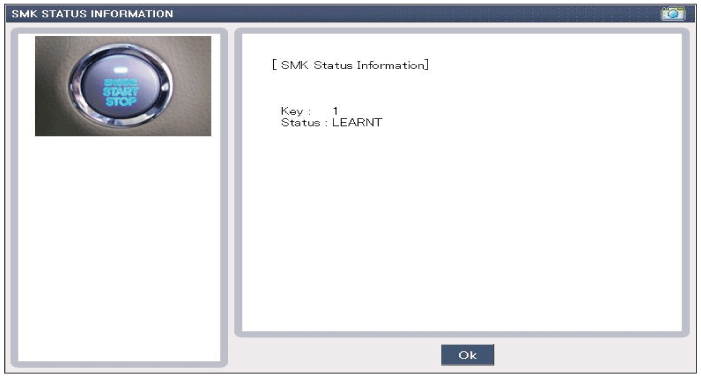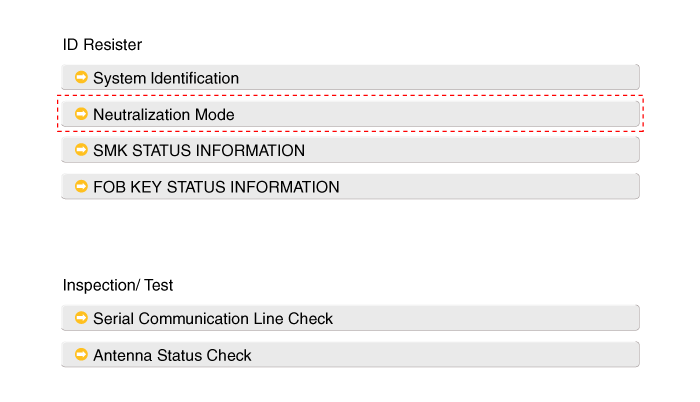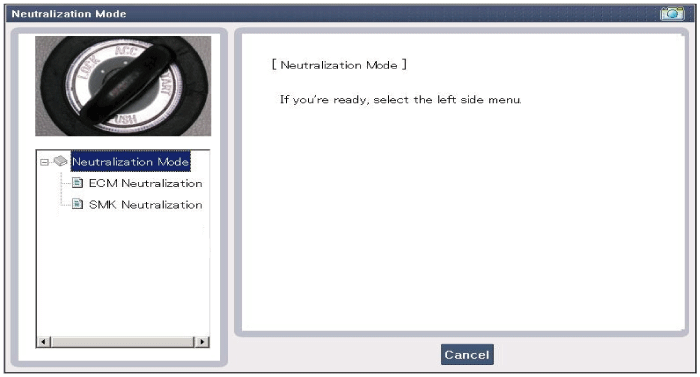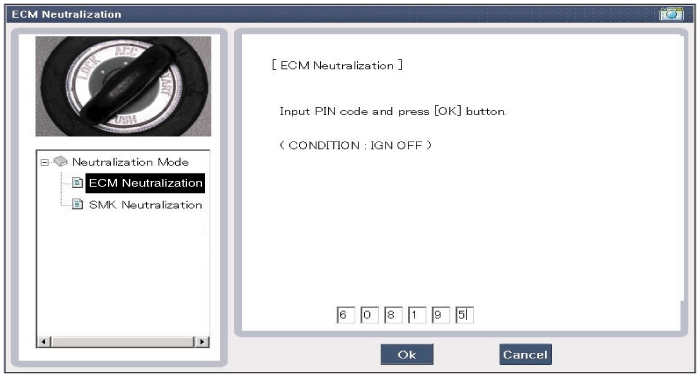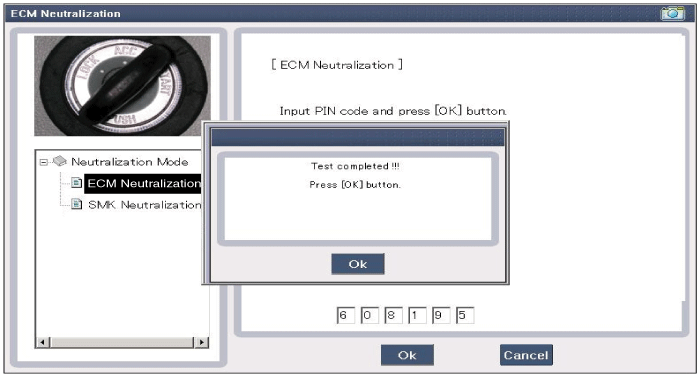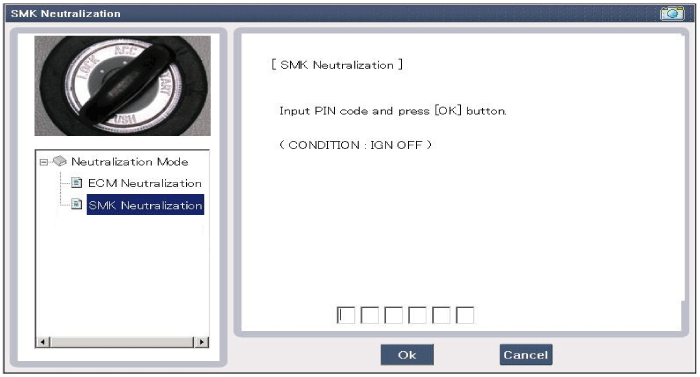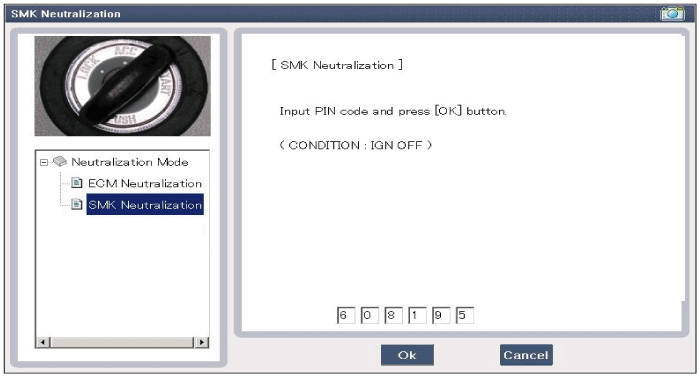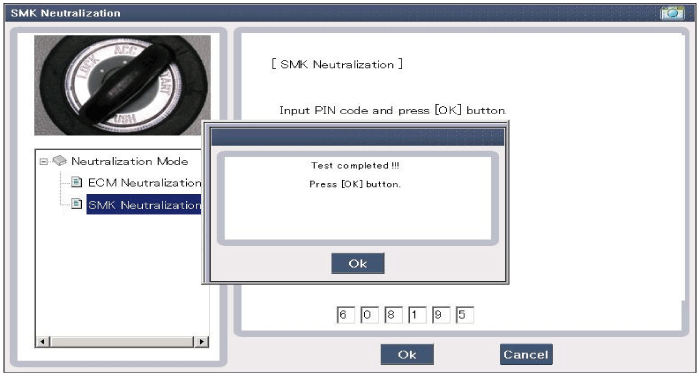Kia Optima Hybrid: Smart key System / Repair procedures
| Inspection |
| 1. |
Problem in SMART KEY unit input. |
| 2. |
Problem in SMART KEY unit. |
| 3. |
Problem in SMART KEY unit output. |
| 1. |
SMART KEY unit Input problem : switch diagnosis |
| 2. |
SMART KEY unit problem : communication diagnosis |
| 3. |
SMART KEY unit Output problem : antenna and switch output diagnosis |
| 1. |
Connect the cable of GDS to the data link connector in driver side crash pad lower panel, turn the power on GDS. |
| 2. |
Select the vehicle model and then SMART KEY system.
|
| 3. |
Select the "SMART KEY unit". |
| 4. |
After IG ON, select the "Current data".
|
| 5. |
You can see the situation of each switch on scanner after connecting the "current data" process.
|
| 1. |
Communication diagnosis checks that the each linked components operates normal. |
| 2. |
Connect the cable of GDS to the data link connector in driver side crash pad lower panel. |
| 3. |
After IG ON, select the "DTC".
|
| 1. |
Connect the cable of GDS to the data link connector in driver side crash pad lower panel. |
| 2. |
After IG ON, select the "ACTUATION TEST".
|
| 3. |
Set the smart key near the related antenna and operate it with a GDS.
|
| 4. |
If the LED of smart key is blinking, the smart key is normal. |
| 5. |
If the LED of smart key is not blinking, check the voltage of smart key battery. |
| 6. |
Antenna actuation
|
| 1. |
Connect the cable of GDS to the data link connector in driver side crash pad lower panel. |
| 2. |
Select the "Antenna Status Check".
|
| 3. |
After IG ON, select the "Antenna Status Check".
|
| 4. |
Set the smart key near the related antenna and operate it with a GDS.
|
| 5. |
If the smart key runs normal , the related antenna, smart key(transmission, reception) and exterior receiver are normal. |
| 6. |
Antenna status
|
| 1. |
Connect the cable of GDS to the data link connector in driver side crash pad lower panel. |
| 2. |
Select the "Serial Communication Line Check".
|
| 3. |
After IGN ON, select the "Receiver Communication Line Check".
|
| 4. |
Check the serial communication line with a GDS. |
| 5. |
If the smart key runs normal, the communication of smart key unit, exterior receiver and ESCL are normal. |
| 6. |
If the smart key runs abnormal, check the following items.
|
| 1. |
Set the smart key in the following shade area and check the IG ON.
|
| 2. |
If the ignition is ON, the antenna runs normal. |
| 3. |
Check the interior antenna ignition mode. |
| 4. |
Set the smart key in the following shade area and actuate the antenna. Check the LED of smart key is blinking.
|
| 5. |
If the LED of smart key is not blinking, check the antenna in shade area.
|
| 1. |
Connect the cable of GDS to the data link connector in driver side crash pad lower panel. |
| 2. |
After IGN ON, select the "FOB KEY STATUS INFO".
|
| 1. |
Connect the cable of GDS to the data link connector in driver side crash pad lower panel. |
| 2. |
After IG ON, select the "SMK STATUS INFO".
|
| 1. |
Connect the cable of GDS to the data link connector in driver side crash pad lower panel. |
| 2. |
After IGN ON, select the "Neutralization mode".
|
| No | Item name | Unit |
| 1 | SSB SW1 | - |
| 2 | SSB SW2 | - |
| 3 | ACC | - |
| 4 | IGN1 | - |
| 5 | IGN2 | - |
| 6 | ACC/IGN1/IGN2 Relay | - |
| 7 | Gear ''P'' Position (A/T) Clutch SW (M/T) | - |
| 8 | Brake SW | - |
| 9 | FL Door Lock Button | - |
| 10 | FR Door Lock Button | - |
| 11 | Trunk Release Button | - |
| 12 | Battery Voltage | - |
| 13 | Wheel Speed | - |
| No. | Item name | Condition |
| 1 | External Buzzer | Ignition switch ON Engine off |
| 2 | Interior Antenna 1 Active | Ignition switch ON Engine off |
| 3 | Interior Antenna 2 Active | Ignition switch ON Engine off |
| 4 | Trunk Antenna Active | Ignition switch ON Engine off |
| 5 | Bumper Antenna Active | Ignition switch ON Engine off |
| 6 | DRV_DR Antenna Active | Ignition switch ON Engine off |
| 7 | AST_DR Antenna Active | Ignition switch ON Engine off |
| 8 | BBS Illumination (OFF/ACC/ON) | Ignition switch ON Engine off |
| 9 | ACC/IGN1/IGN2 Relay | Ignition switch ON Engine off |
 Description and Operation
Description and Operation
Description The SMART KEY system is a system that allows the user to access and operate a vehicle in a very convenient way. To access the vehicle, no traditional key or remote control unit is needed. The ...
 Smart key Repair procedures
Smart key Repair procedures
Smart Key Smart Key Code Saving 1. Connect the DLC cable of GDS to the data link connector in driver side crash pad lower panel, turn the power on GDS. 2. Select the vehicle model and then do "Smart key ...
Other information:
Kia Optima Hybrid (TF HEV) 2016-2020 Service Manual: Accelerator Pedal Repair procedures
Removal 1. Turn the ignition switch OFF and disconnect the negative (-) battery terminal. 2. Disconnect the accelerator position sensor connector (A). 3. Remove the mounting nuts (B) and bolt (C), and then remove the accelerator pedal module. Installation 1. Install in the reverse order of removal. Accelerator ...
Kia Optima Hybrid (TF HEV) 2016-2020 Service Manual: Description and Operation
Description Ignition timing is controlled by the electronic control ignition timing system. The standard reference ignition timing data for the engine operating conditions are preprogrammed in the memory of the ECM (Engine Control Module). The engine operating conditions (speed, load, warm-up condition, ...